안드로이드의 BottomNavigationView의 색상을 변경하는 방법에 대해 알아봅시다. 이를 통해 사용자가 앱의 하단 탐색 바의 배경색, 아이콘 색상, 그리고 텍스트 색상을 원하는 대로 설정할 수 있습니다.
Background 색상 변경
이는 xml 파일에서 BottomNavigationView 항목의 "android:background" 설정을 수정함으로써 이루어집니다.
<com.google.android.material.bottomnavigation.BottomNavigationView
android:id="@+id/nav_view"
android:layout_width="match_parent"
android:layout_height="wrap_content"
android:layout_marginStart="0dp"
android:layout_marginEnd="0dp"
android:background="?attr/colorPrimary"
app:layout_constraintBottom_toBottomOf="parent"
app:layout_constraintLeft_toLeftOf="parent"
app:layout_constraintRight_toRightOf="parent"
app:menu="@menu/bottom_nav_menu" />
Icon 색상 변경
먼저, drawable 폴더에서 "bottomnavigation_select_color.xml" 파일을 생성합니다.
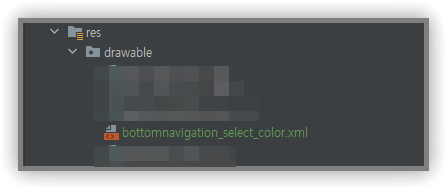
bottomnavigation_select_color.xml
<?xml version="1.0" encoding="utf-8"?>
<selector xmlns:android="http://schemas.android.com/apk/res/android">
<item android:color="#000000" android:state_checked="true" />
<item android:color="#CCCCCC" android:state_checked="false" />
</selector>그리고 이 파일에 state_checked (선택 여부)에 따른 색상을 지정합니다.
그 후, 이 xml 파일을 BottomNavigationView 항목에 추가합니다. 이는 "app:itemIconTint" 항목을 통해 이루어집니다.
<com.google.android.material.bottomnavigation.BottomNavigationView
android:id="@+id/nav_view"
android:layout_width="match_parent"
android:layout_height="wrap_content"
android:layout_marginStart="0dp"
android:layout_marginEnd="0dp"
android:background="@color/white"
app:itemIconTint="@drawable/bottomnavigation_select_color"
app:itemTextColor="@drawable/bottomnavigation_select_color"
app:layout_constraintBottom_toBottomOf="parent"
app:layout_constraintLeft_toLeftOf="parent"
app:layout_constraintRight_toRightOf="parent"
app:menu="@menu/bottom_nav_menu" />
Text 색상 변경
텍스트 색상의 변경도 아이콘 색상 변경과 유사한 과정을 거칩니다. "app:itemTextColor" 항목에 "bottomnavigation_select_color.xml" 파일을 추가함으로써 텍스트 색상을 변경할 수 있습니다.
텍스트와 아이콘의 색상을 다르게 설정하려면, "bottomnavigation_select_color.xml" 형태의 파일을 두 개 생성하고 각각 다른 색상을 지정하면 됩니다. 이렇게 하면 BottomNavigationView의 배경색, 아이콘 색상, 텍스트 색상을 사용자의 원하는 색상으로 간편하게 변경할 수 있습니다.
'IT > Android' 카테고리의 다른 글
| Android Intent로 데이터 전달 #Feat. Serializable, Parcelable (16) | 2022.12.02 |
|---|---|
| Android 앱 WebView 로 애드센스 노출 시 주의점. (2) | 2022.11.17 |
| Android RecyclerView 검색 기능 적용하기 (0) | 2022.09.29 |
| Android RecyclerView Click Event 적용하기 (클릭 이벤트) (1) | 2022.09.29 |
| Android Retrofit2 데이터 RecyclerView 적용하기 (0) | 2022.09.29 |


댓글